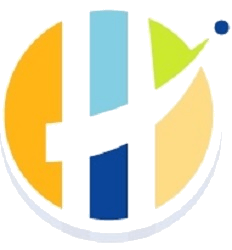You are using an out of date browser. It may not display this or other websites correctly.
You should upgrade or use an alternative browser.
You should upgrade or use an alternative browser.
How to clear KODI cahe
- Thread starter abood2
- Start date
Offline
I always recommend Ezmaintaince its a simple maintenance addon from my repo.
Install steps
How to Install: The repo is on http://repo.husham.com/repo, but if you want just the zip you can find it on github: github.com/aenemapy/aenemapyrepo
Add “http://repo.husham.com” as a file source Install from zip file > “Husham repo” > repository.aenemapy-xxxx.zip Install from the installed repo and you will find Ez Maintenace+ under Programs
Here are the guide for it
https://www.husham.com/how-to-install-ez-maintenance-kodi-addon-best-buffering-solution-for-kodi/
Install steps
How to Install: The repo is on http://repo.husham.com/repo, but if you want just the zip you can find it on github: github.com/aenemapy/aenemapyrepo
Add “http://repo.husham.com” as a file source Install from zip file > “Husham repo” > repository.aenemapy-xxxx.zip Install from the installed repo and you will find Ez Maintenace+ under Programs
- BACK to HOME screen > Settings button > File Manager > Add Source.
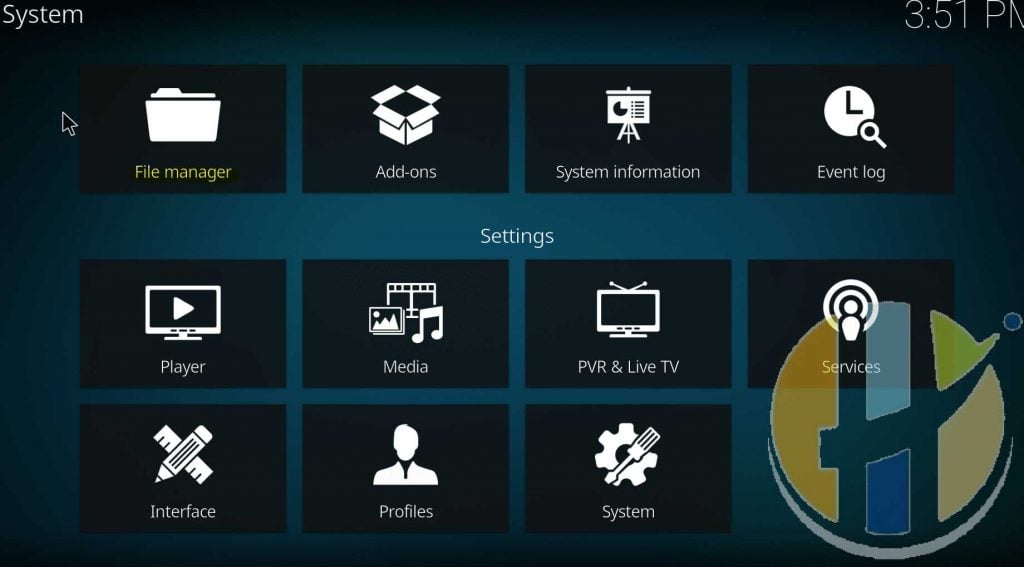
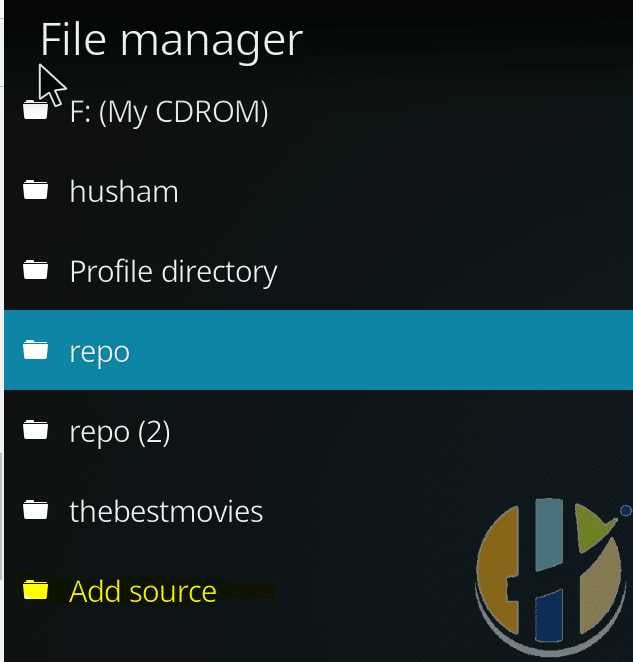
- Enter repo.husham.com in the top box
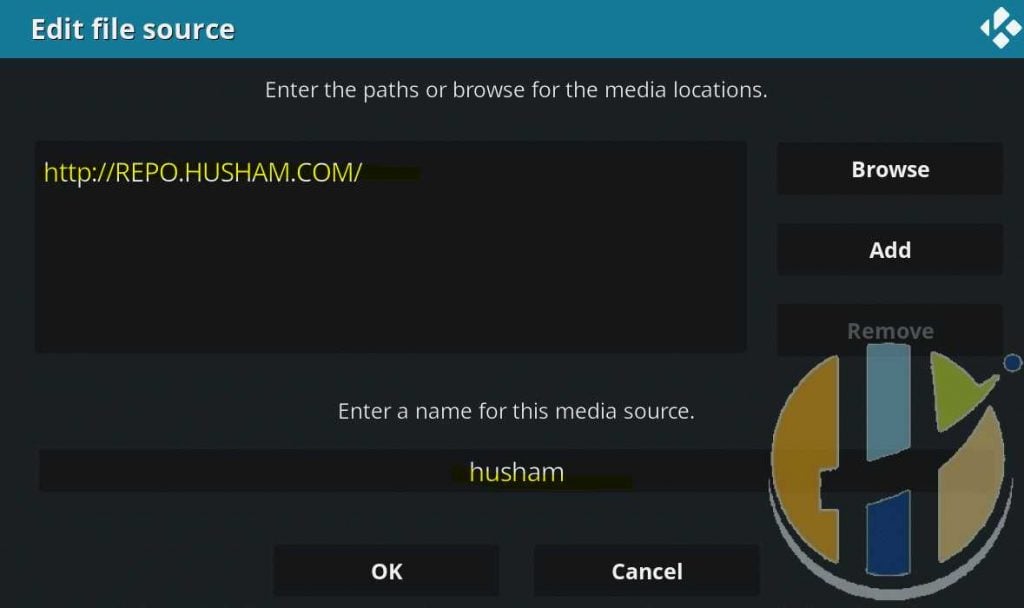
- Enter Husham repo in the bottom box > Click OK.
- BACK to HOME screen > Add-Ons > Add-on Browser
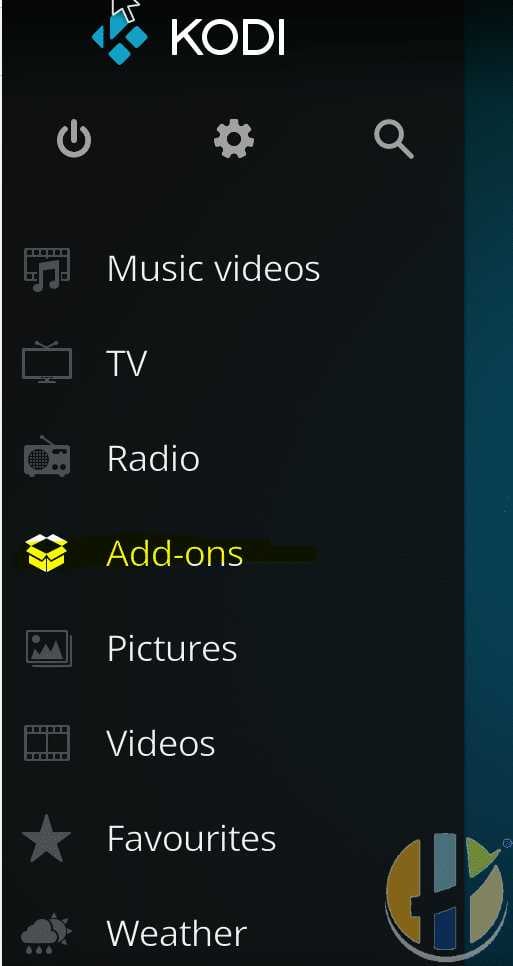
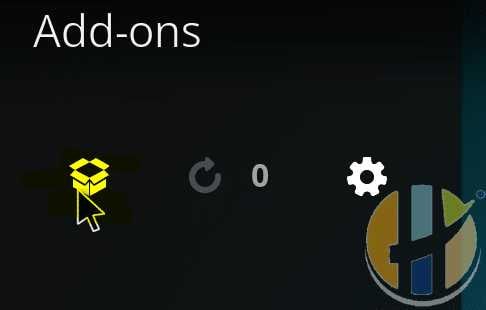
- Install from zip file > Husham > repository.-x.x.x.zip.
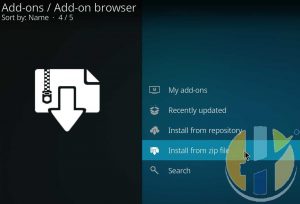

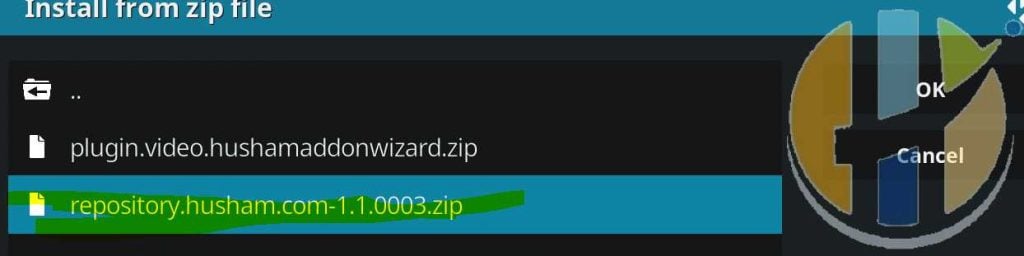
- Wait for Add-on enabled notification.
- Install from repository > Husham > ( Program) add-ons > EZ Maintenance > Install.
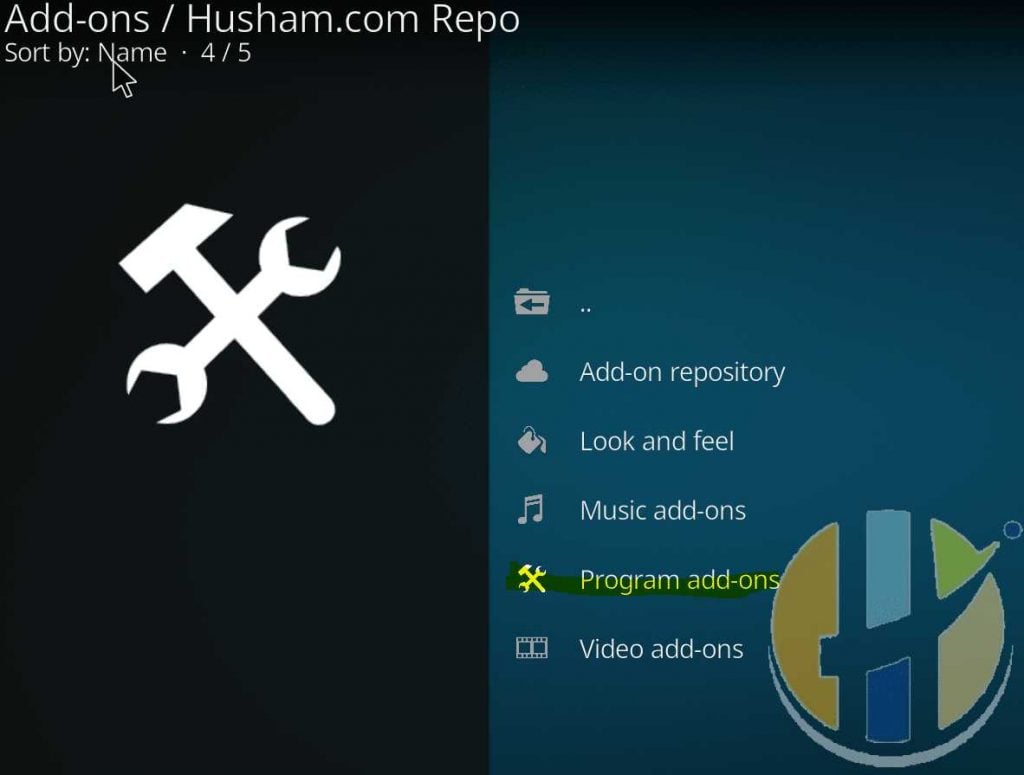

- Wait for Add-on enabled notification.
Here are the guide for it
https://www.husham.com/how-to-install-ez-maintenance-kodi-addon-best-buffering-solution-for-kodi/
Offline
Thank you very much for your reply !! It is very valuable.
Offline
Many thanks, It's useful for me.
Offline
To clear the cache in Kodi, you can follow these steps:
1. Open Kodi on your device.
2. From the home screen, navigate to the "Settings" gear icon at the top-left corner of the screen and click on it.
3. In the settings menu, select "System" or "System Settings" depending on your Kodi version.
4. Within the system settings, choose "File Manager."
5. On the left-hand side of the screen, scroll down and select "Profile directory."
6. Double-click on the profile you are using (usually named "Default").
7. Locate and click on the folder named "Database."
8. In the list of database files, find the file named "Textures13.db" or "Textures.db."
9. Press the "C" key on your keyboard to bring up the context menu (or right-click if using a mouse) while the file is selected.
10. From the context menu, choose "Delete" or "Remove."
11. A confirmation dialog will appear. Select "Yes" or "OK" to confirm the deletion.
12. Close the File Manager and return to the Kodi home screen.
Run 3
1. Open Kodi on your device.
2. From the home screen, navigate to the "Settings" gear icon at the top-left corner of the screen and click on it.
3. In the settings menu, select "System" or "System Settings" depending on your Kodi version.
4. Within the system settings, choose "File Manager."
5. On the left-hand side of the screen, scroll down and select "Profile directory."
6. Double-click on the profile you are using (usually named "Default").
7. Locate and click on the folder named "Database."
8. In the list of database files, find the file named "Textures13.db" or "Textures.db."
9. Press the "C" key on your keyboard to bring up the context menu (or right-click if using a mouse) while the file is selected.
10. From the context menu, choose "Delete" or "Remove."
11. A confirmation dialog will appear. Select "Yes" or "OK" to confirm the deletion.
12. Close the File Manager and return to the Kodi home screen.
Run 3