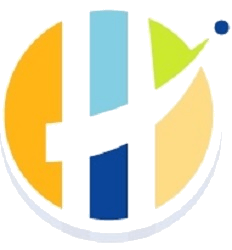How to setup IPTV on Fire Stick using MOBUS Player?

The section below will teach how to install MOBUS Player on Fire TV easily.
Pre-Requisites:
1 - You'll need an IPTV Subscription
2 - Enable Unknown Sources:
Click on Firestick Settings and select My Fire TV/Device.
Choose the Developer option.
Turn on ADB Debugging.
Enable Apps from Unknown Sources.
Steps to Install MOBUS Player on Firestick using Downloader App:
Firestick supports installing third-party apk file using the Downloader app. So by following the steps below, you can install MOBUS Player on Fire TV.
Step 1: On your Firestick home screen, click on the Search icon.
Step 2: Type Downloader by using the on-screen keyboard.
Step 3: Select Downloader from the list of suggestions. Now Click on the Get button to download Downloader app on Firestick.
Step 4: Tap on the Open button and click on the Allow button to let the Downloader app access your Firestick.
Step 5: Click the Browse tab of Downloader to make a tap on OK button when the JavaScript Disabled pop-up appears.
Step 6: Tap on the Home tab of the Downloader to enter the URL on the path field as https://husham.com/mobusapk2 and click the GO button.
Step 7: When the Downloader app connects with the MOBUS Player server, just click on the Download button.
Step 8: Now click on the Install button to accept the list of permissions MOBUS Player asks for.
Step 9: Click the Open button to launch the MOBUS Player on the Fire TV.
Step 10: Provide your login credentials (need an account?) and you're all set. IPTV is now setup and ready to use on your Fire Stick.

The section below will teach how to install MOBUS Player on Fire TV easily.
Pre-Requisites:
1 - You'll need an IPTV Subscription
2 - Enable Unknown Sources:
Click on Firestick Settings and select My Fire TV/Device.
Choose the Developer option.
Turn on ADB Debugging.
Enable Apps from Unknown Sources.
Steps to Install MOBUS Player on Firestick using Downloader App:
Firestick supports installing third-party apk file using the Downloader app. So by following the steps below, you can install MOBUS Player on Fire TV.
Step 1: On your Firestick home screen, click on the Search icon.
Step 2: Type Downloader by using the on-screen keyboard.
Step 3: Select Downloader from the list of suggestions. Now Click on the Get button to download Downloader app on Firestick.
Step 4: Tap on the Open button and click on the Allow button to let the Downloader app access your Firestick.
Step 5: Click the Browse tab of Downloader to make a tap on OK button when the JavaScript Disabled pop-up appears.
Step 6: Tap on the Home tab of the Downloader to enter the URL on the path field as https://husham.com/mobusapk2 and click the GO button.
Step 7: When the Downloader app connects with the MOBUS Player server, just click on the Download button.
Step 8: Now click on the Install button to accept the list of permissions MOBUS Player asks for.
Step 9: Click the Open button to launch the MOBUS Player on the Fire TV.
Step 10: Provide your login credentials (need an account?) and you're all set. IPTV is now setup and ready to use on your Fire Stick.